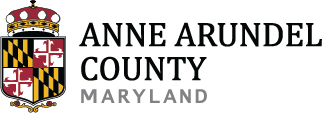The county's online payment system has a Personal Property Billing screen that can be used to pay business personal property taxes only. If you are trying to pay taxes on your home or other real property, please go to the Real Estate Billing instructions page.
Click the button below to access the system.
Search
To locate the bill that you want to pay, you must first search for a customer record.
Enter the account number (property code) and click "Search." If the account number has only 7 digits, insert 0 (zero) after the first letter. (e.g. D01234567)
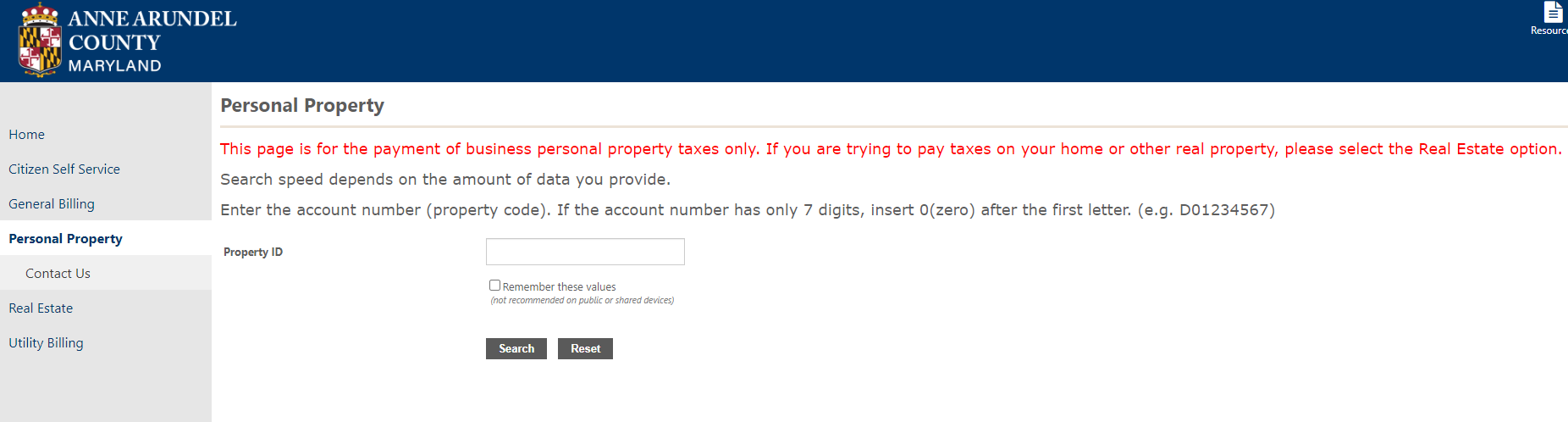
Select a Customer Record
If more than one customer result is found, you will be presented with a list to select from. Click on the "Manage Bills" link in the far right column to view the bills for the selected account.
Review Bills
A list of bills will be displayed (up to 20):
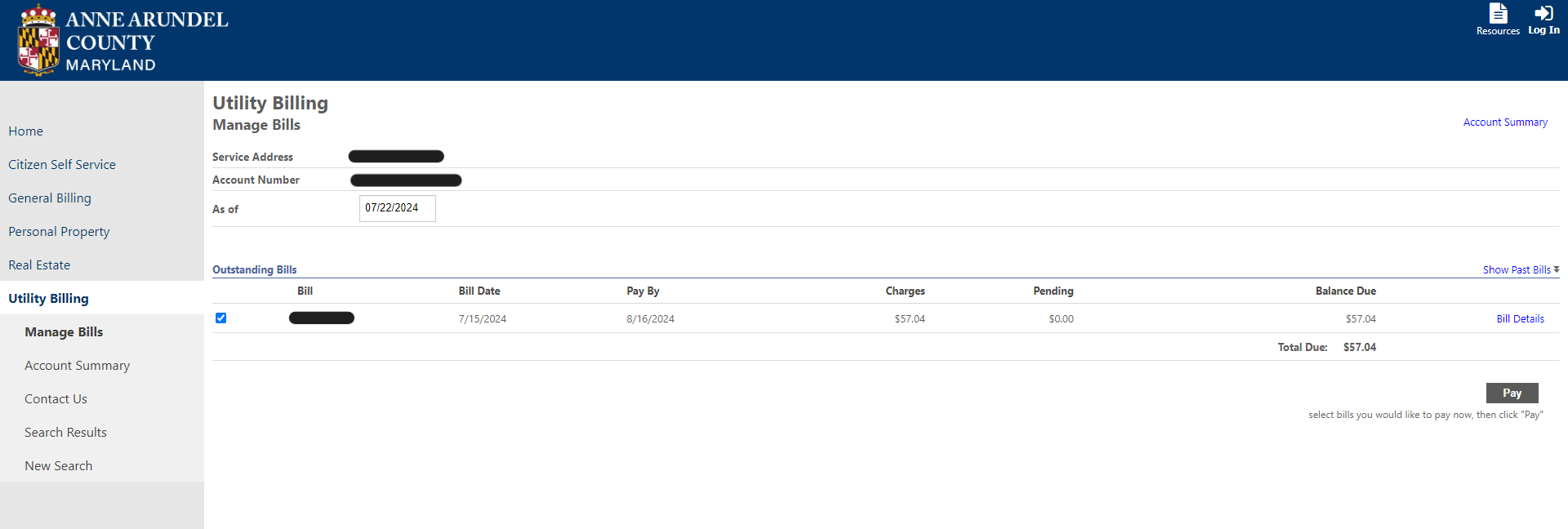
Select Bills
Select the bill(s) using the checkboxes to the left of the "Bill" field that you want to pay and click the "Pay" button at the bottom of the screen.
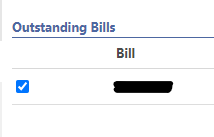
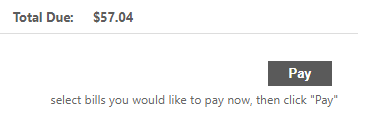
Paymentus
You will be sent to the county's third party payment processor (Paymentus) to complete your online payment. Initially, you will be presented with a screen indicating the account you are making a payment on. Click the "Continue" button.

Payment Information Form
Enter your payment information in the resulting form.
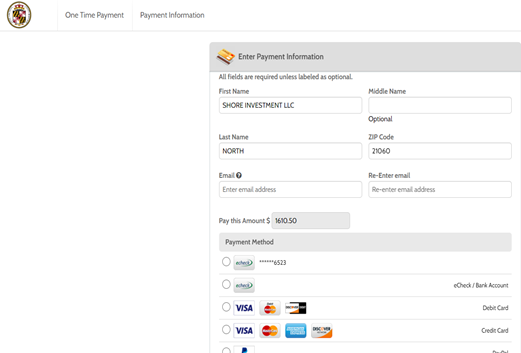
Select the payment method from the available options and click the "Continue" button.
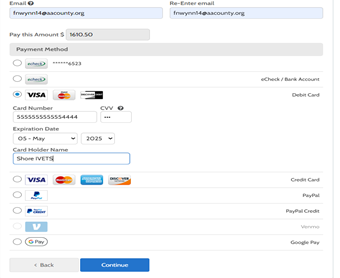
A screen will be displayed containing the payment method, date, the amount and any fee information. You can optionally check a box to save the payment method for future payments.
You must check the "I authorize and agree to the Payment Authorization Terms" before proceeding with your online payment.
Click the "Pay" button containing the authorized payment amount to submit your payment.
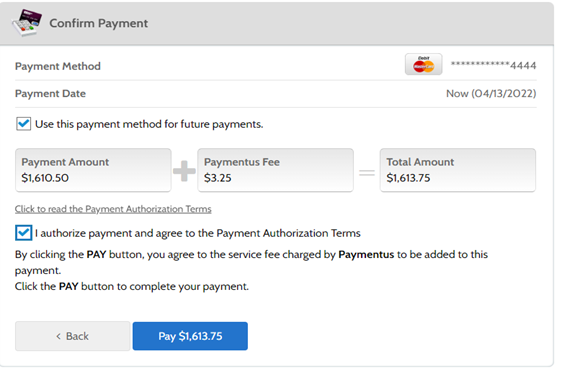
After clicking the pay button you will see a "Submitting Payment" message

Payment Receipt
After the successful processing of your payment, a Payment Receipt screen will be displayed. This can be printed for your records.
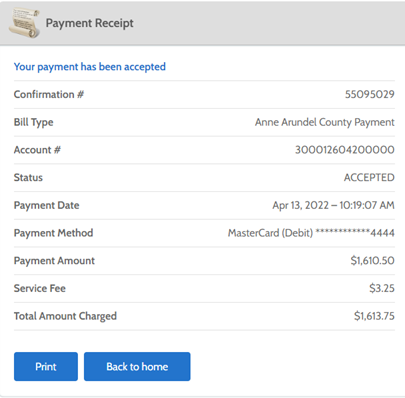
Confirmation Email
A confirmation email will be sent to the email address entered when submitting your payment.