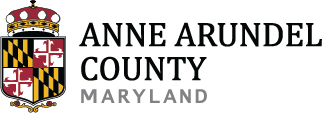Register and Log in
You will need to first Register for an Account. Once you have completed your Land Use Navigator registration, Login and click on Licensing.

Initiate Renewal
Click on the blue Renew Application link next to the license that are seeking to renew. You will be presented with a renewal form. Be sure to complete all required information identified with a red asterisk.

Uploading Documents
The next step is to upload the documents that are required to process your renewal. Click on Add, select the documents from your files that need to be uploaded, then click on the Continue button.

You will need to name each upload and select the document from the drop down. Once all are identified, make sure to hit the Save button.

Agreement & Signature
When all information has been completed and uploaded, check the box to agree to the certification then click Continue Application. This will move you to the payment screen.

Checkout
Click the Checkout button to move to be taken to your cart where you can process your payment.

After you have reviewed the items in your cart and are ready to complete your payment, click on the Checkout button. This will take you to the third party payment provider to process your payment via credit, debit or e-check.

Obtain Record Number
You will receive a temporary record number identified with the suffix APP for new and the suffix REN for renewal application submittals. The license number will be assigned once all approvals have been completed.
As the record goes through the review and approval process you will receive email notifications. You can also monitor the status in your dashboard. If you need to update your contact information, select My Account, click on the blue Actions link for the item you want to update, select view from the drop down menu, then you can change or update the information and save.

If you encounter any difficulty, issues or have questions, please contact the Licensing Division at (410) 222-7788.