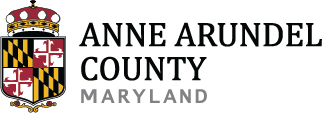The link to the Land Use Navigator is https://www.aacounty.org/lun
If you already have a Public User that you want to work with, you may log in.
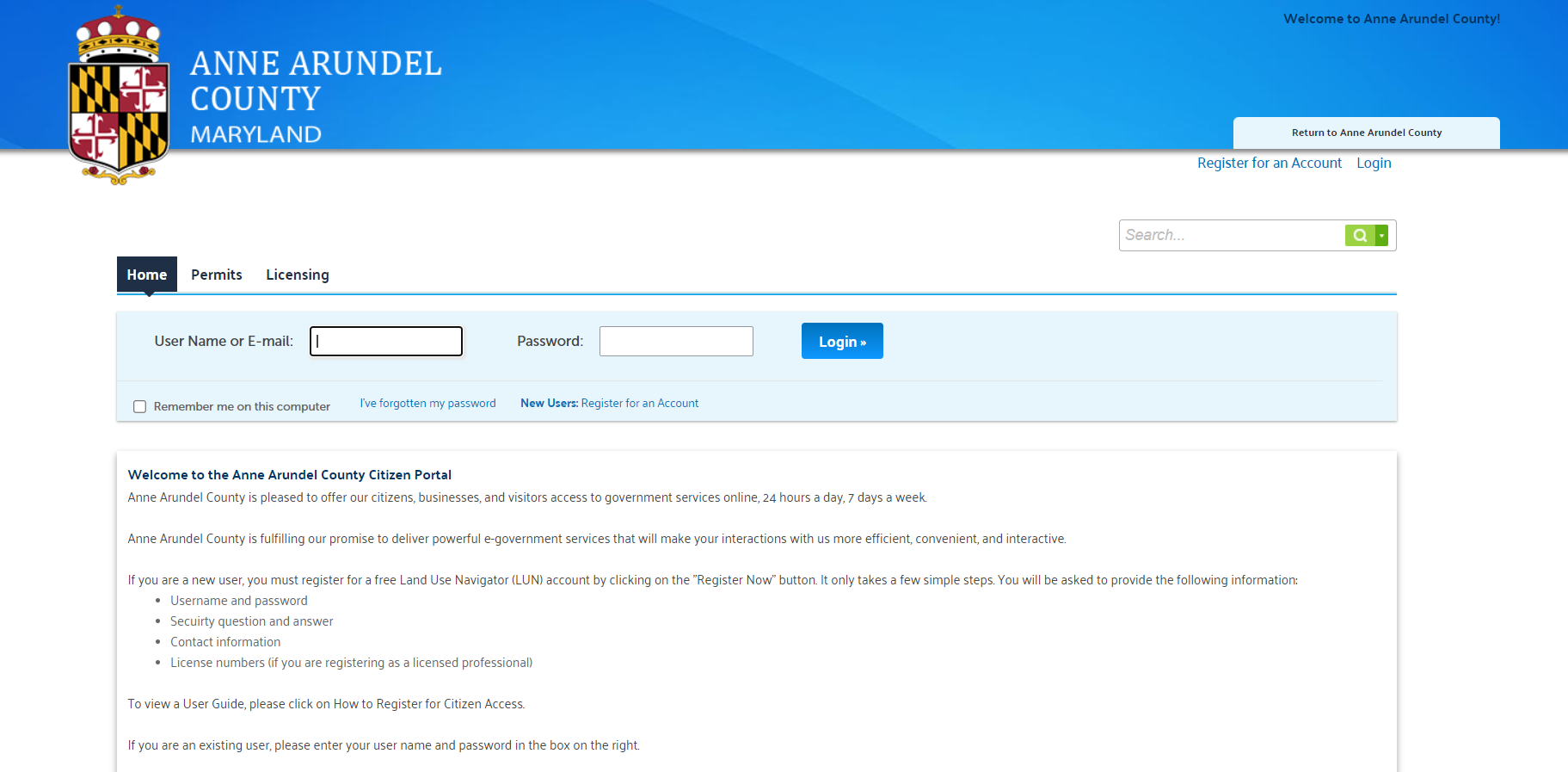
- To create a new Public User click Register for an Account
- Accept the terms and click Continue Registration

- Enter a Username unique to this account, a unique email address and a password
- One security question must be created

- Click the Add New button to add your contact details.
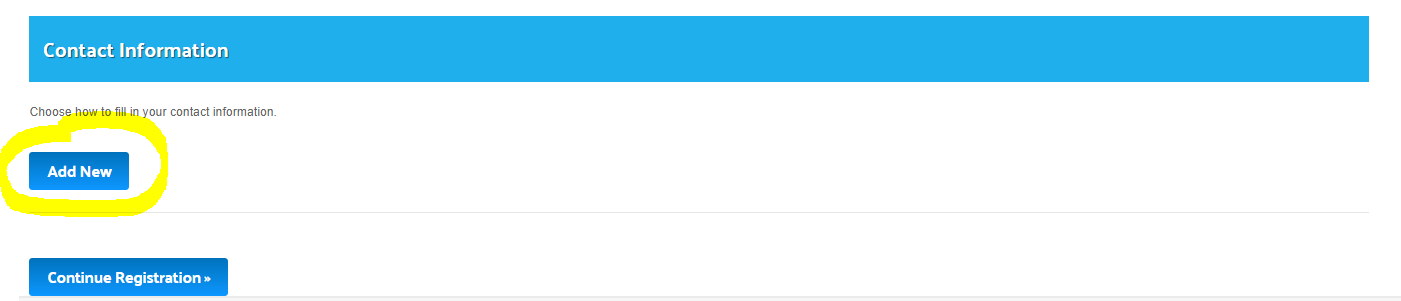
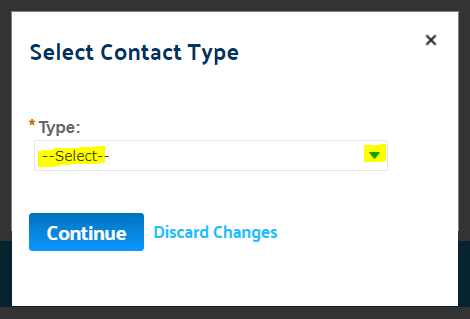
- Select a Contact Type for your Public User. Individual for a single person or organization for a business.
- Enter contact details. When adding address be sure to choose address type "mailing address".
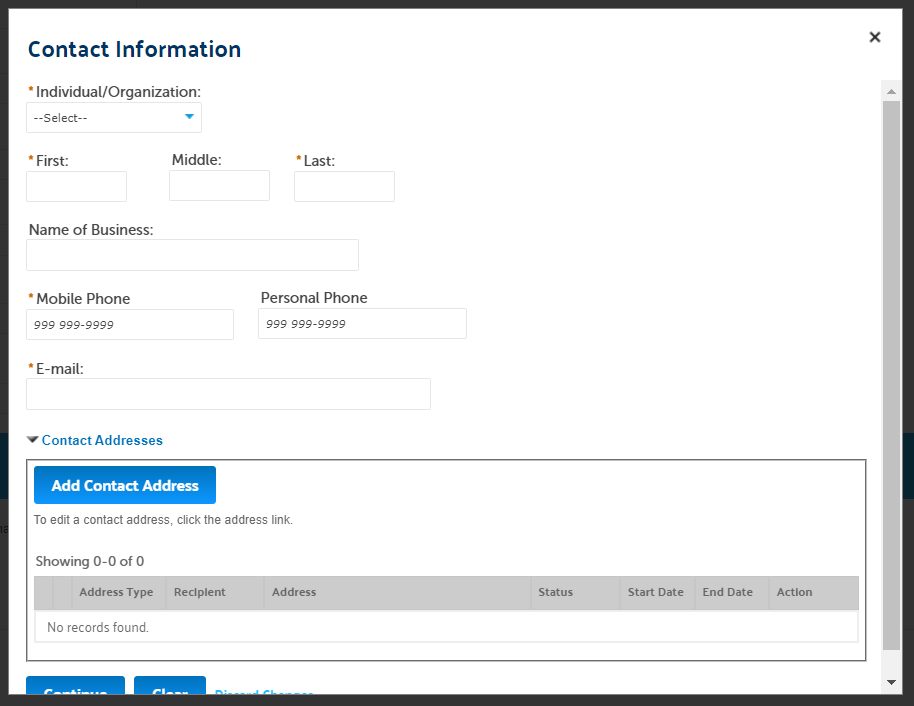
- After all fields are entered, select the Continue button. The screen below will display. Write down your user name and password.
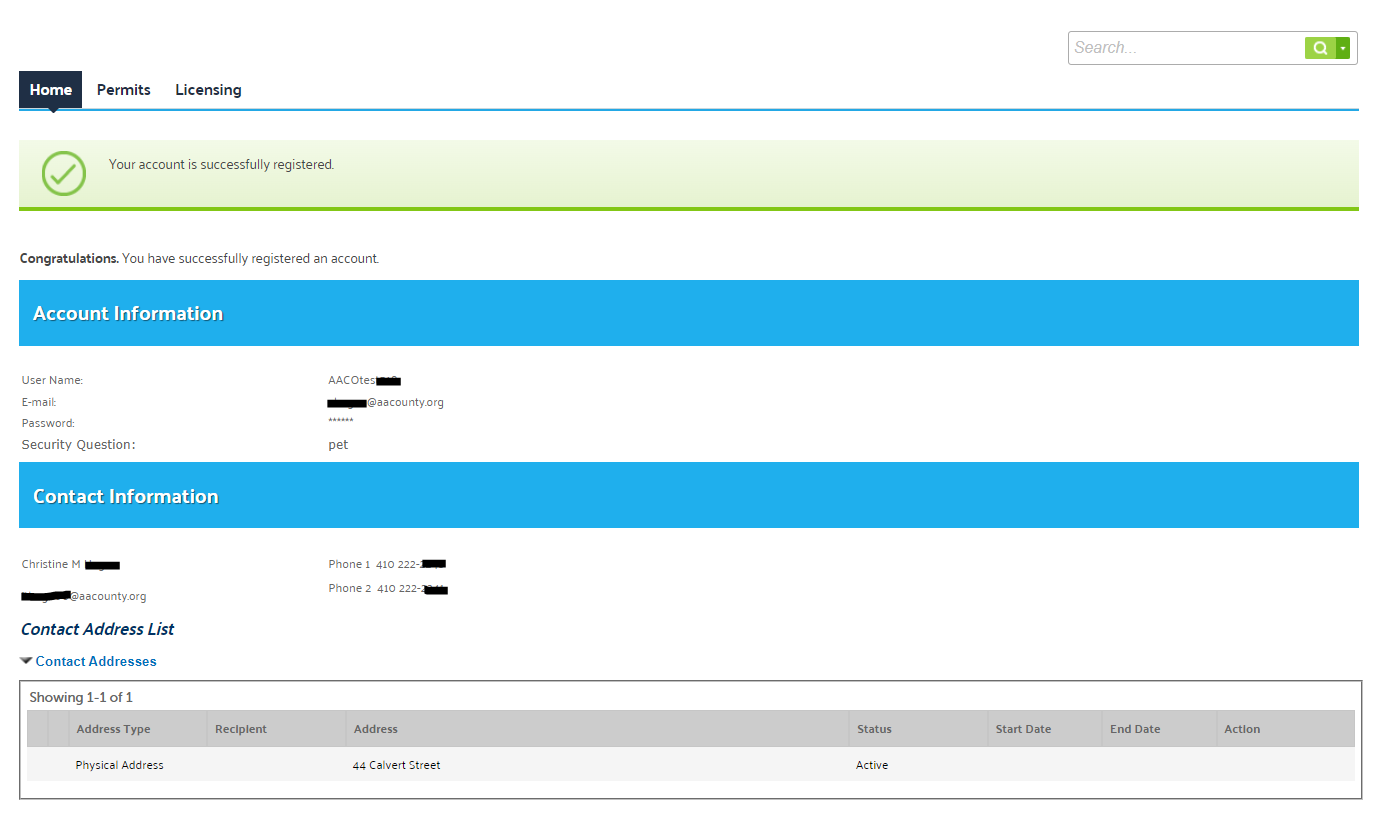
- Select Manage Account to view or edit details or add additional contacts.
- These would be contacts associated with your Public User account, not with a specific permit application.
- After you create your Public User account, you may Login to the Land Use Navigator.
- You will see a welcome screen. You can view your records or licenses.
- You can go to Account Management to update you details or associated additional contacts with your Public User.
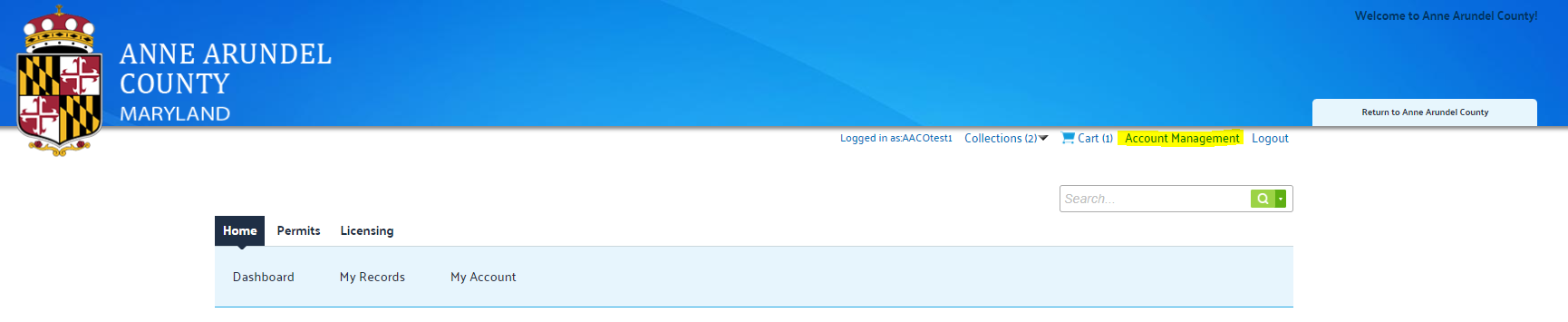
- The Dashboard tab will show any items saved in your cart, your collectins and your Work in Progress permits.
- The My Records tab displays all records applied for, claimed and/or attached to an account. You may also select records to add to a collection, add to your cart, request a revision and pay fees due, when applicable.
If you do not see the Request Revision option please contact the Permit Center to have it added.